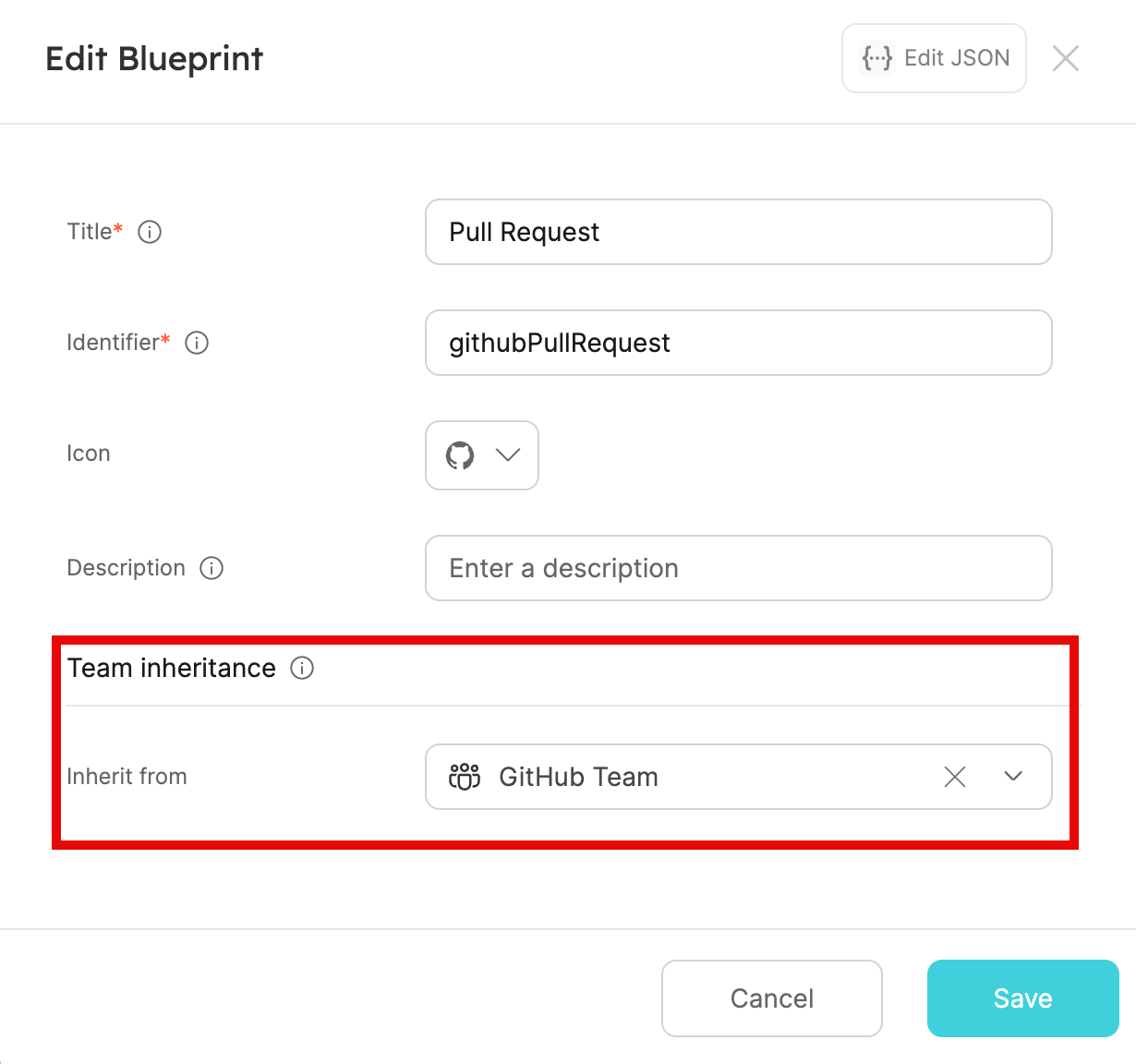No blueprints (old)
A new mechanism to manage users and teams has been released, using dedicated blueprints.
Starting January 14, 2025, this will be the default behavior for all new Port accounts.
-
If you created your account before this date, and did not enable the
"Users & teams as blueprints beta feature"in your organization, continue reading this page, which describes the old behavior.
Note that this behavior will be deprecated in the near future. -
If you created your account before this date, and enabled the beta feature, see the users & teams as blueprints beta page.
-
If you created your account after this date, see the users & teams as blueprints page.
Overview
Users and teams are managed in the dedicated Users and teams page in your portal.
In this page you can:
- View all users and teams in your organization.
- Invite new users to your organization and create new teams.
- Assign roles to users.
- Edit existing users and teams.
- Delete existing users and teams.
Structure
Users and teams are made up of the following properties:
- User
- Team
When Single Sign-On (SSO) is enabled, users and teams information (including team membership) is taken directly from your identity provider (IdP).
Since these teams are synced from your IdP the following actions cannot be performed on them:
- Edit SSO team membership.
- Delete SSO teams.
User status
A user can have one of the following statuses at any given time:
Active- the user has logged into Port and can use the portal normally.Invited- the user was invited to Port via an invitation email.Disabled- the user is disabled and cannot use Port.
Admins can access the Users page to view and manage all of the users in the organization.
Here admins can also change a user's status, and invite new users.
Ownership
The team meta-property
Each entity has a meta-property named team, that is used to define the team/s that own the entity.
As an admin, you can also set blueprint permissions according to this field.
The team meta-property is an array of the owning teams' names.
Here is an example entity:
{
"identifier": "pod-1",
"title": "Awesome pod",
"team": ["Awesome team", "The best team"],
"blueprint": "Pod",
"properties": {
...
},
"relations": {}
}
Reference an entity's team
In places where you need to reference an entity's team, use $team to reference the meta-property.
For example, in a search query:
{
"operator": "containsAny",
"property": "$team",
"value": ["Team name"]
}
Team inheritance
To simplify the setup of ownership, Port allows you to utilize relations to automatically retrieve teams from a parent entity.
You can configure team inheritance on a blueprint, so that every entity created from this blueprint will inherit the parent entity's team.
In the example below, we can configure a team for every service:
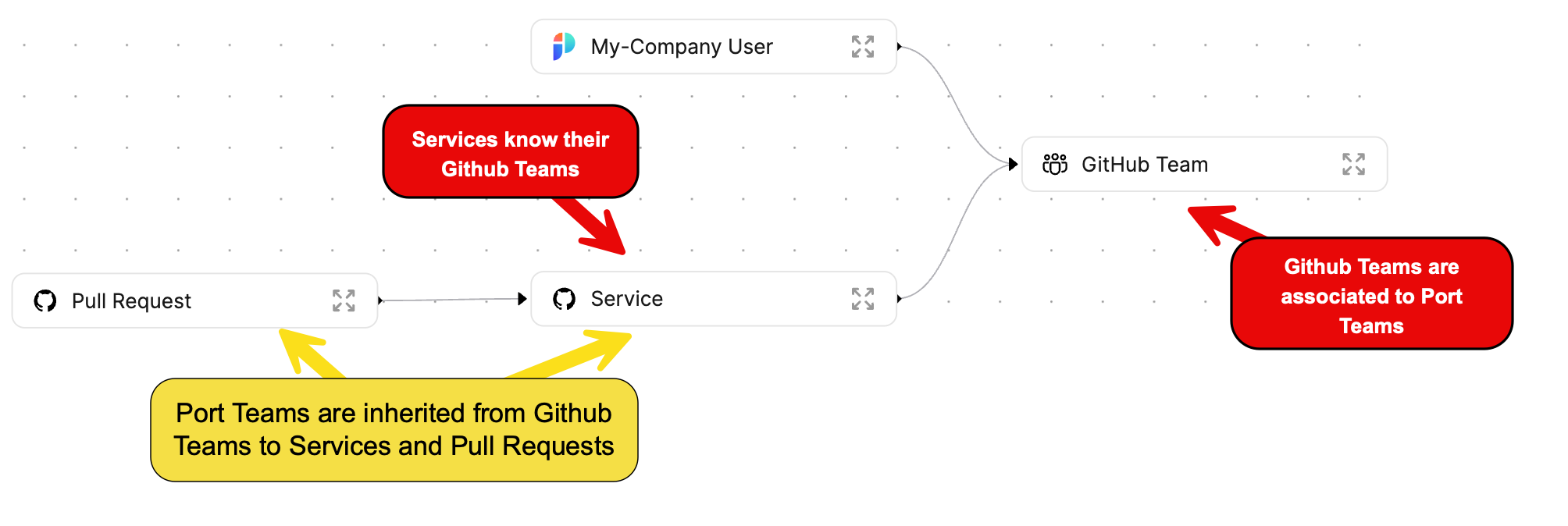
When configuring team inheritance in Pull requests, every pull request will inherit its parent Port team.